9.8 KiB
RetroDECK v0.5.0b
Release Date: 2022-10-12
Important: New save folder structure and migration in 0.5.0b
General information
I see ~ refereed in documentation and examples, what does it mean?
Saves = game saves and save states
The word "saves" is used to reference both save files and save state files in this wiki article. Both files are treated in the same manner, the only difference is that saves are located at.
PLEASE BE PATIENT:
The migration of the saves only needs to be done once.
Depending on how large roms library you have, this migration can take several minutes.
If you have an extremely large roms library (+5.000 roms) this process can take over an hour.
Why are you changing the save folder structure?
In the long run, it is about the safety of your saves and we feel it's better to tackle this now during the beta period then later.
By default, RetroArch (which handles emulation of most older systems) puts all your saves together in one folder.
This is normally not an issue, but what you if you want to play the same game but different versions of it across multiple systems?
RetroArch has no way of telling the difference between a save for Mortal Kombat 3 on the Sega Genesis and on the Super Nintendo when the saves are all bundled together. RetroDECK is moving to a save storage structure where every save file is in a per system sub-folder inside of the ~/retrodeck/saves/ for game saves or ~/retrodeck/states/ for save states.
How saves are stored in RetroDECK pre 0.5.0b:
Example: Structure of the ~/retrodeck/saves/ folder
~/retrodeck/saves/Final Fantasy 3.save
~/retrodeck/saves/Sonic the Hedgehog.save
Example: Structure of the ~/retrodeck/states/ folder
~/retrodeck/saves/Final Fantasy VI.savestate
~/retrodeck/saves/Sonic the Hedgehog 2.savestate
How saves are stored in RetroDECK post 0.5.0b:
Example: Structure of the ~/retrodeck/saves/ folder and with new sub-folders
~/retrodeck/saves/nes/Super Mario Bros. 3.save
~/retrodeck/saves/genesis/Sonic the Hedgehog.save
Example: Structure of the ~/retrodeck/states/ folder
~/retrodeck/states/snes/Final Fantasy VI.savestate
~/retrodeck/states/genesis/Sonic the Hedgehog 2.savestate
Since RetroArch will be looking for your saves in new locations, RetroDECK will do its best to sort your saves into the new structure automatically, so you likely won't need to do anything except enjoy knowing your saves are safer than ever.
How will it work?
-
The fist time you run RetroDECK after upgrading from a previews version to 0.5.0b a new dialog prompt will appear letting you that the migration process will start after pressing
OK. -
The migration process matches up all of your saves with all of your ROMs.
-
Once a match is found, the save is moved to where the sub-folder it needs to be in.
-
At the end of the process RetroDECK will let you know if any saves could not be sorted automatically.
-
NOTE: Only saves created by RetroArch need to be sorted, standalone emulators such as Yuzu and Citra already use their own folder structure and don't need to go through this process.
-
NOTE: If a match can't be found (for instance if you have a save for Mortal Kombat 3 and have both the SNES and Genesis editions in your ROM library) the save will be left alone and will need to be sorted manually, since only you will know for sure what system you were playing that game on.
Where will my saves be moved to?
The saves will still be in the ~/retrodeck/saves folder, but will also be moved into a new folder that matches what system the associated game is on.
Example: Game save - The Legend of Zelda on the NES
~/retrodeck/saves/The Legend of Zelda.save
will be moved to
~/retrodeck/saves/nes/The Legend of Zelda.save
Example 2: Save state - Super Mario Bros 3 on the NES
~/retrodeck/states/Super Mario Bros 3.savestate
will be moved to
~/retrodeck/states/nes/Super Mario Bros 3.savestate
Why could not all saves be moved automatically?
If you have a large ROM library, it is likely you will have multiple versions of the same game across multiple systems.
RetroArch creates save files that have the same name as the original ROM file. If there are multiple ROM files with the same name as a save, there is no way to tell which system the save belongs to.
In the interest of ultimate safety for your saves, we only sort files we can be sure of. It is unfortunate that some saves may need to be sorted manually for some users, but this is a one time process that will keep your saves safer in the long run.
How do I move them manually?
The saves can be moved like any other file, using the Dolphin file manager included in the Steam Deck desktop mode to the corresponding sub-folder inside /retrodeck/saves/(system sub-folder).
Where can I find saves that could not be moved?
If you see a message after the migration process saying some of your saves could not be sorted automatically, they will be found where they have always been, in ~/retrodeck/saves or ~/retrodeck/states.
In the ~/retrodeck folder there will also be a file called manual_sort_needed.log listing every save that could not be sorted automatically with a reason it was not moved. In order to be used again, these files will need to be moved into the folder matching the name of the system that the game the save belongs to runs on.
For example, this save file could not be sorted automatically, because there are multiple ROMs in the library with the same name.
Example: Game saves <br
A game save from Mortal Kombat 3: saves/Mortal Kombat 3.save
Two roms with the same name exist, one for the SNES and one for the Genesis/Megadrive:
~/retrodeck/roms/genesis/Mortal Kombat 3.rom
~/retrodeck/roms/snes/Mortal Kombat 3.rom
If you have playing on the SNES, the save will need to be moved to:
/retrodeck/saves/snes/Mortal Kombat 3.save
If you have been playing on the Genesis/Megadrive, the save will need to be moved to:
/retrodeck/saves/genesis/Mortal Kombat 3.save
Example 2: Save states <br
A save state from Street Fighter 2: states/Street Fighter 2.savestate
Two roms with the same name exist, one for the SNES and one for the Genesis/Megadrive:
~/retrodeck/roms/genesis/Street Fighter 2.rom
~/retrodeck/roms/snes/Street Fighter 2.rom
If you have playing on the SNES, the save will need to be moved to:
/retrodeck/states/snes/Street Fighter 2.savestate
If you have been playing on the Genesis/Megadrive, the save will need to be moved to:
/retrodeck/states/genesis/Street Fighter 2.savestate
Major features in 0.5.0b
- New save sub-folders structure.
- Implemented the first steps towards a universal Emulator Configuration Tool in the TOOLS menu.
- Ability to log into your RetroAchievements account under the TOOLS menu.
- Added several free assets/fonts for RetroArch, PPSSPP, XEMU and BlueMSX
- Added a new DEFAULT Emulator for the PS2: PCSX2-QT (the former PCSX2 default emulator is now called "PCSX2 (Legacy)").
- Changed the DEFAULT Emulator for the PSX: Swanstation (Libretro) Core
- Added a new Standalone Emulator for the PSX: Duckstation.
- Enhanced the XEMU (XBOX) experience
- New logo made by Pixelguin
- Two new themes added, made by RetroDECKs anthonycaccese:
- New theme 1: Alekfull-NX-Light for ES-DE <br(Based on the original Alekfull-NX for Batrocera made by Fagnerpc).
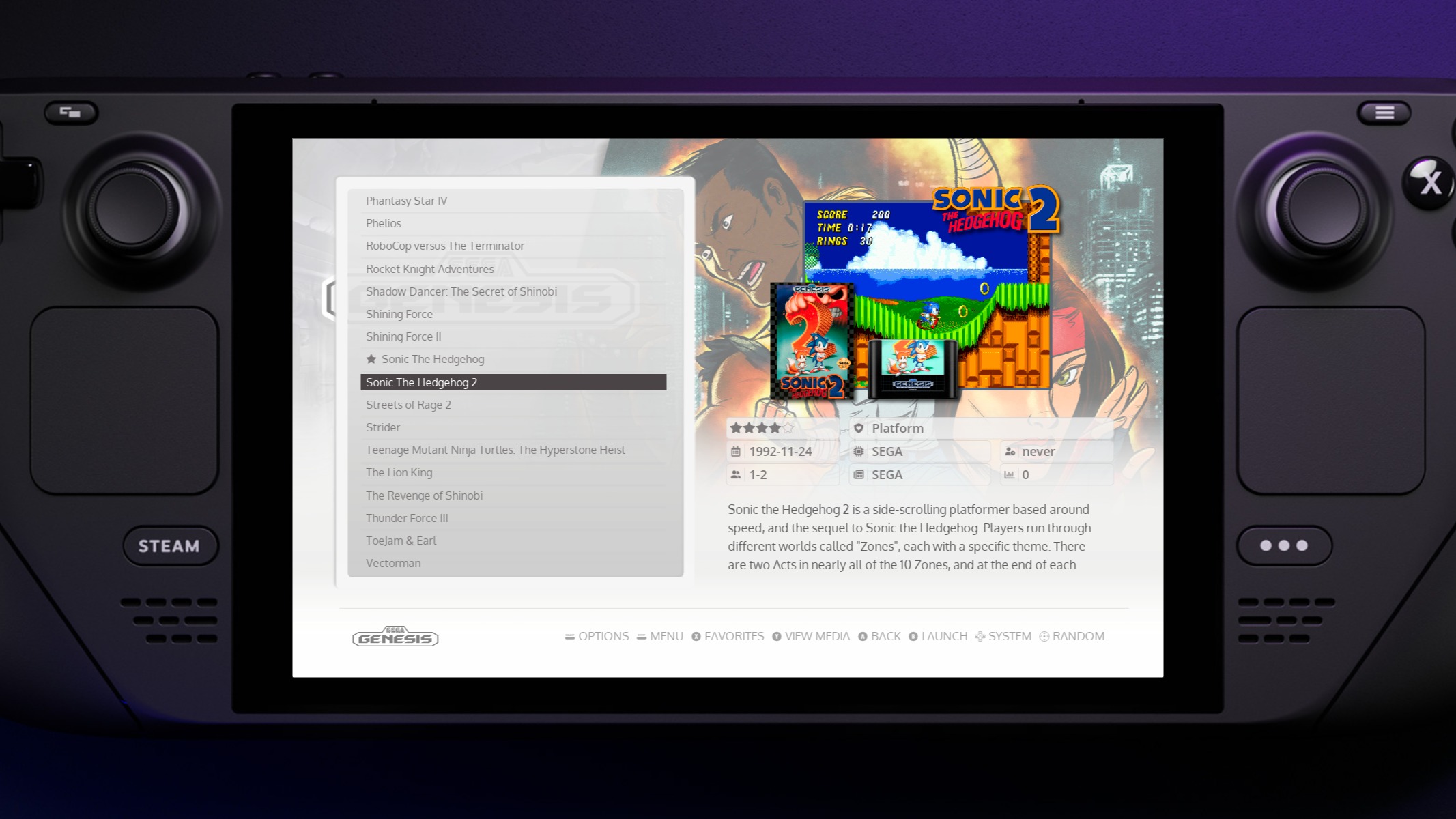
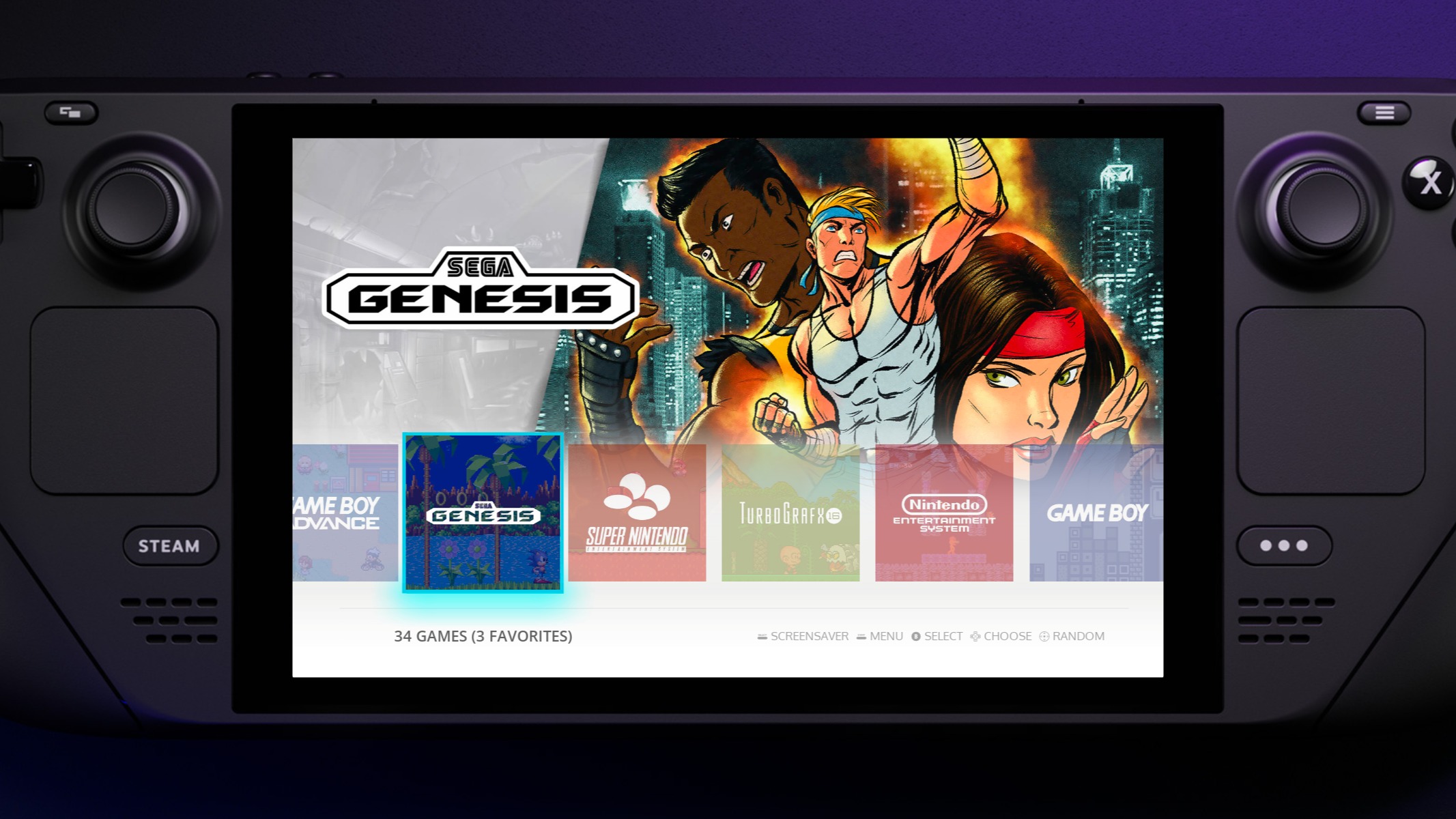
- New theme 2: Retrofix-Revisited for ES-DE <br(Based on the original Retrofix theme for Batrocera made by 20GotoTen).
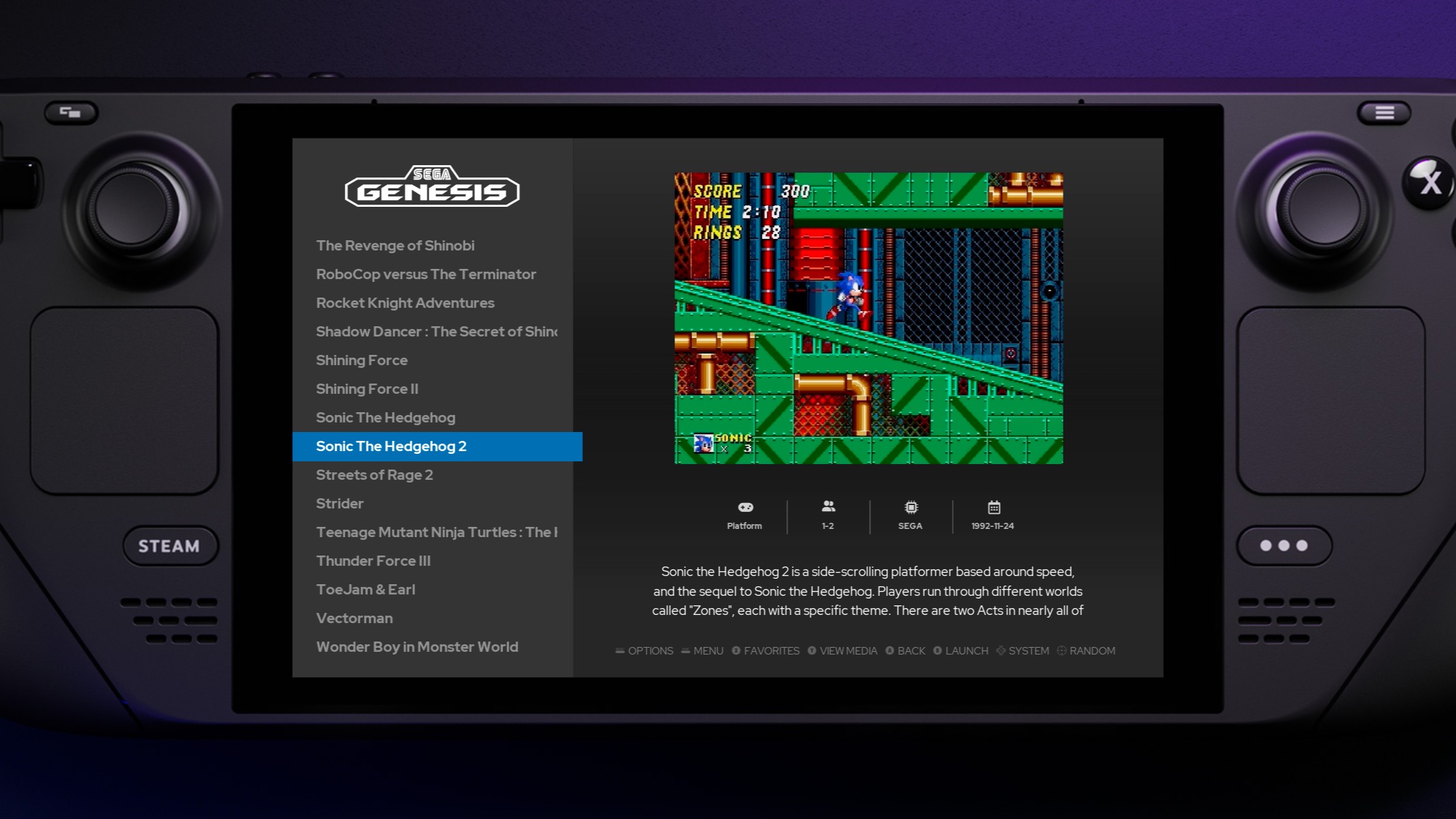
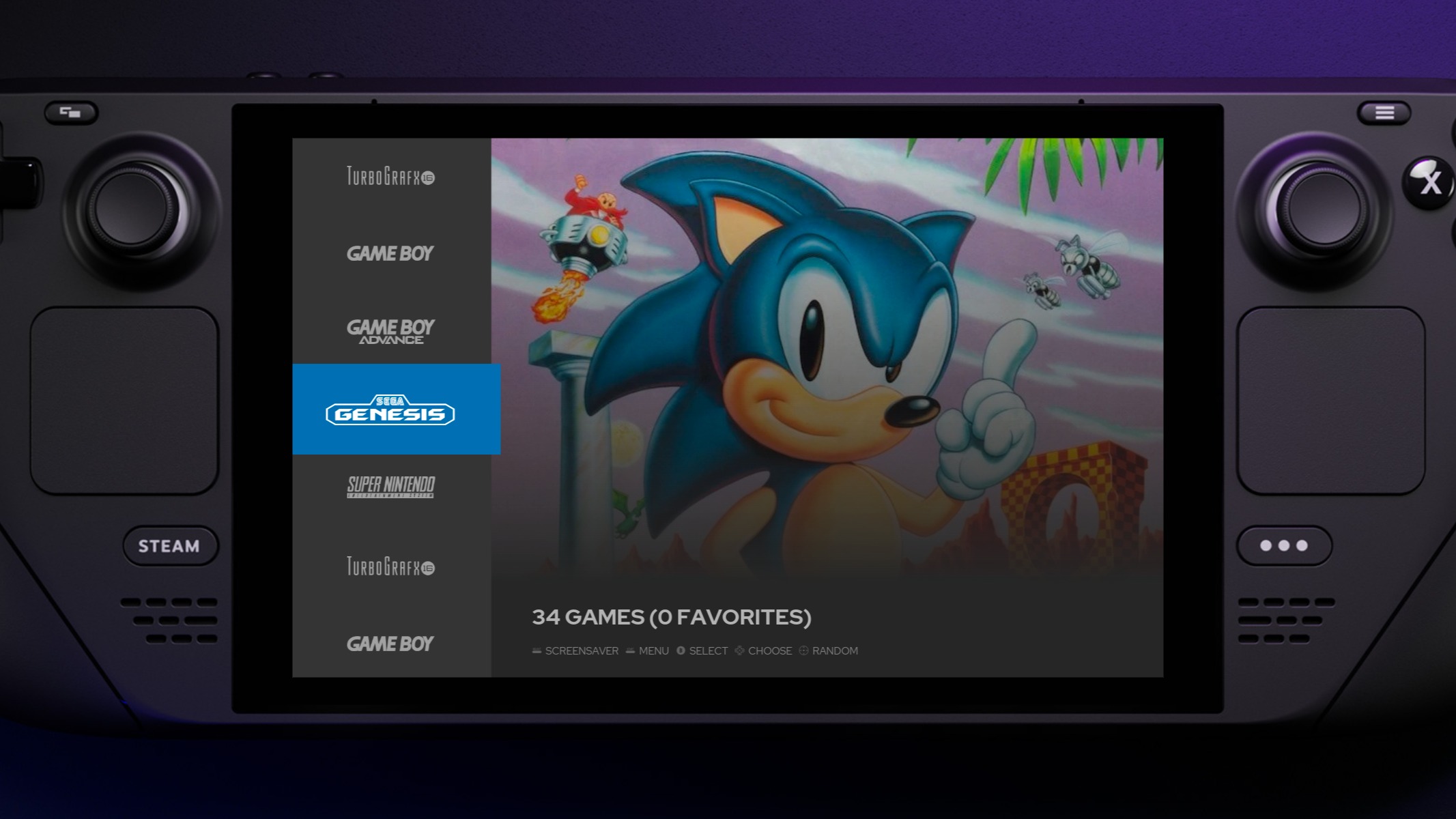
Updates & minor additions in 0.5.0b
- New variables system: now some variables such as game folder location are saved in /var/config/retrodeck/retrodeck.cfg.
- Rewritten build and publication workflows
- Updated ES-DE from 1.2.4 to 1.2.6
(Please note that not all the supported emulators in ES-DE are included in RetroDECK at this moment)
For the full ES-DE patch notes follow these links:
1.2.5 Patch Notes
1.2.6 Patch Notes - Updated RetroArch, updated all cores and added new cores from 1.10.2 to 1.11.1
1.10.3 Patch Notes
1.11.1 Patch Notes - Updated all the standalone emulators to their latest releases
- Updated all included themes to their latest version.
Bug fixes in 0.5.0b
- Removed the unavailable emulators from the ES-DE interface to avoid confusion.
- Solved an issue where Dolphin (Standalone) was not saving in the intended directories.
- Various smaller bug fixes, for a more detailed list check the issues list